|
Step 1
You need to make sure you have either a TI-83, TI-83 plus,or any TI-84.
Step 2
You need to have the right cable to connnect your calculator this look like this.

click here to buy cable
Step 3
Now that you got your cable you need to download the software that lets the computer talk to your calculator. You can
follow the link below.
Download TI Connect click here
After clicking on the dowload link,You will see a message pop up if your using
internet explore like this one.
Go ahead and click the run button.
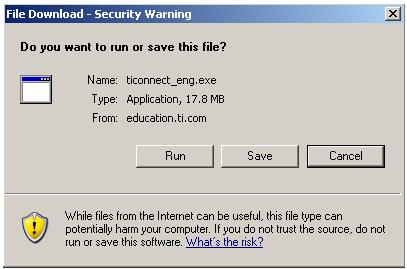
After clicking run windows will downlaod the file then ask if you are really sure you want to run the installtion process.
Go ahead and click run.
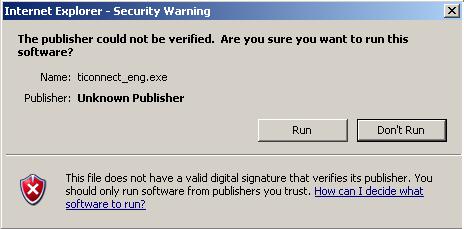
After click run the installtion program will come up in this window. Telling you what version of IT connect your installing.
Go ahead and click next
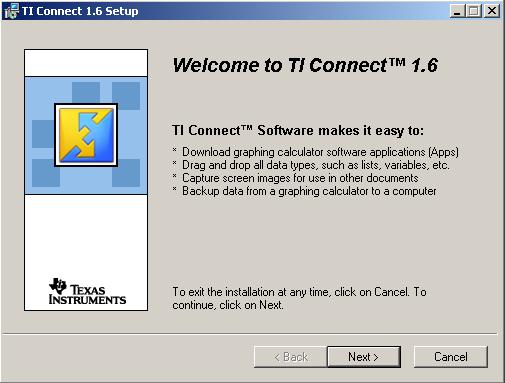
After this step go ahead anc click yes, and next till you see the following screen.
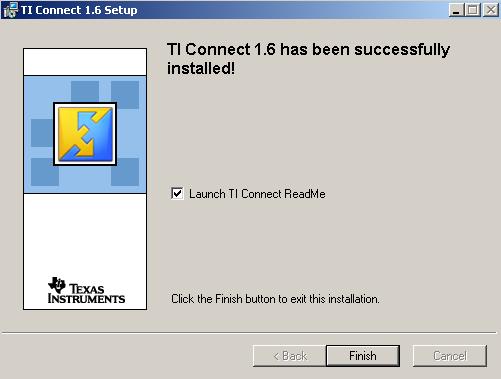
You can click finish and the appliaction will start up automatically. If it does not you can access the program throut
TASKBAR-->START-->ALL PROGRAMS-->TI TOOLS-->TI CONNECT.
Step 4
Now that you have the hardware( transfer cable, caluculator, computer) and the software installed you need to downlaod
the Tysoft accounting program for your calcuclator. This can be done be clicking the link under this paragraph.
click here to download file
When windows displays the below window go ahead and click save.
Then you want to save it to your desktop.
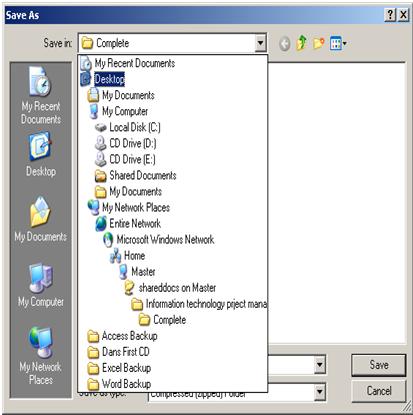
ok now that you have everything you need lets hook up the calculator to the computer. Simplie plug the small end of the
cord into your calcuclator and the big end into your computers USB slot.

Alright almost done. Lets goto or open up the programe ITconnect. You can if its not up already prevoius steps tell how
to access it. U should see the following screen.
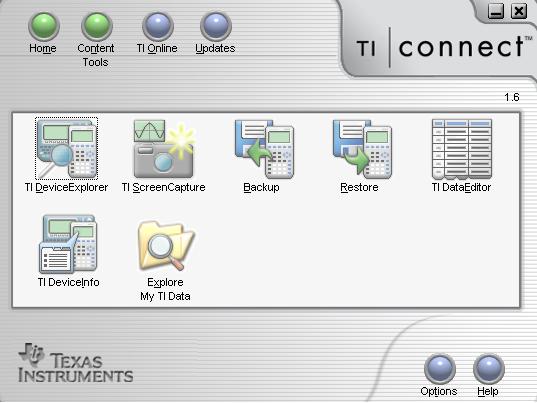
First minimize the IT connect software, and all other windows till you see your desktop.
Now open the folder on your desktop that says tysoftaccounting. (it may appear to have a zipper on it). Once you open
the folder maximize or open TI connect and click on the button that says ITDEVICEEXPLORER you will see the following
window.
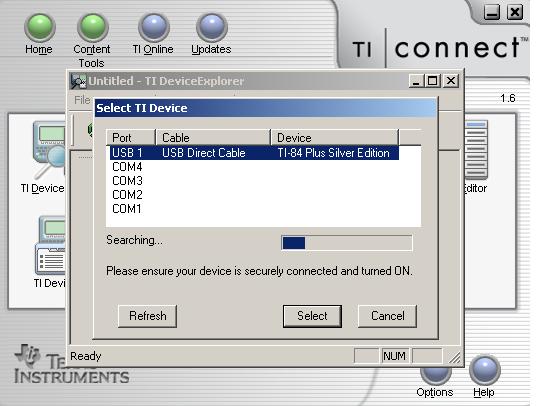
On this screen select USB and and click next.
Now you will have a window open that looks like the one below. The next and Final step is to go back to the opened folder
called tysoftaccounting and resize it so that you can see both the folder with the file named ACCOUNT and the TI connect program.
It will look like this.
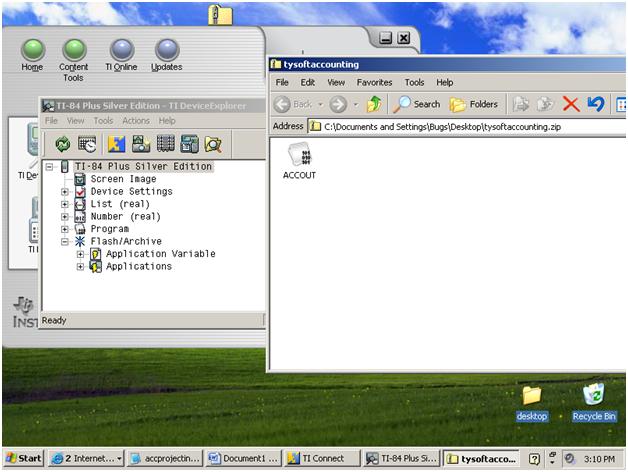
Final Step
Ok now all you have to do is click and drag the file ACCOUT from the folder into the the open programe window. Now your
done.
You can close all the programs and folders and unplug your TI-83/84 calculator and on your calculator turn it on and
press the button called PRGM, and use will see ACCOUNT, just select and press enter and you will have a very nice programe
to help you succed.
|

